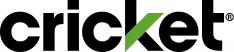How to pay your bill
For your convenience, we offer several payment locations and payment methods to pay your Cricket bill. Keep reading to learn more about the payment options, where each option is available, and steps on how to pay online.
How to schedule automatic payments
Never miss a payment with Auto Pay. Set up automatic monthly payments while signing up for service. Or sign up for Auto Pay at any time online by visiting Manage Your Account.
What bill pay methods does Cricket accept?
Online - Pay Bill and Quick Pay:
- Credit Card
- Debit Card
- PayPal (online only)
- Cricket Refill Card (Quick Pay only)
- Service Payment Card
- Gift Cards*
- Reloadable Prepaid Credit Cards**
Mobile App - myCricket App:
- Credit Card
- Debit Card
- Cricket Refill Card
- Apple Pay
- Google Pay
- PayPal
- Samsung Pay
- Gift Cards*
- Reloadable Prepaid Credit Cards**
Phone - Automated Payment System [Dial *PAY (*729) from your Cricket phone]
- Credit Card
- Debit Card
- Gift Cards*
- Reloadable Prepaid Credit Cards**
- Cricket Refill Card
- Service Payment Card
Note: A $5 Customer Assistance Fee applies.
In store
- Cash
- Credit Card
- Debit Card
- Apple Pay
- Google Pay
- Samsung Pay
- Gift Cards*
- Reloadable Prepaid Credit Cards**
Note: A $5 Customer Assistance Fee applies.
Payment Centers
- Cash
Note: Be sure to bring your account number. Fees may apply.
Fee Exclusions: The Customer Assistance Fee does not apply to payments made in Cricket stores in Connecticut or Vermont, and the Automated Phone System Payment Fee does not apply to payments made to accounts with a Connecticut billing address. This info is subject to change and may be modified or terminated at any time without notice.
*Gift Cards can only be used for one-time payments and can't be used for Auto Pay. May not be accepted at all Cricket stores. Please refer to your local store's policy.
**Most reloadable prepaid debit cards with the Visa, MasterCard, and American Express logo can be used for Auto Pay.
Which payment types are not accepted at this time?
- Bank account draft
- Check
- Money Order
How to pay online
Sign in to Pay Bill by entering your username and password. Once you're in the Payments section:
- Enter your credit or debit card information and the amount you want to pay.
- Accept the Terms and Conditions.
- Select Review Payment.
- Review your secure payment information. If you are satisfied with your payment information, select Submit Payment. Otherwise, select Edit to change your payment amount, then Submit Payment.
- You'll see a payment confirmation screen. Keep the confirmation number for your records. We'll also send a text to confirm your payment.
Prefer to pay with a Cricket Refill Card? Just use the myCricket App or Quick Pay online.
How to pay on the go
Open the myCricket App and sign in. Then tap Pay Now at the bottom of the screen.
To Pay with a credit or debit card:
- Tap Credit or Debit Card, and the amount you want to pay.
- Enter your credit or debit card information. Or, select to use Auto Pay credit card (if applicable).
- Agree to Terms and Conditions.
- Tap the box if you want to set up Auto Pay with this card (if applicable).
- Tap Review Payment.
- Tap Submit Payment.
- If you want to make an additional payment, tap Make Another Payment and select Credit or Debit Card.
- You'll see a payment confirmation screen. Keep the confirmation number for your records. We'll also send a text to confirm your payment.
To pay with Apple Pay, Google Pay or Samsung Pay:
- Open the myCricket App and sign in. Apple Pay, Google Pay and/or Samsung Pay will be available if you have an eligible device and your digital wallet is enabled.
- Select digital wallet (Apple Pay, Google Pay or Samsung Pay).
- Enter the amount of payment and follow the steps to complete the transaction.
To Pay with a Cricket Refill Card:
- Tap the Cricket Refill Card tab.
- Enter your Cricket Refill Card Number and tap Validate. A screen will appear that displays the Refill Card payment amount.
- Tap Submit Payment.
- If you want to make an additional payment, tap Make Another Payment and select Cricket Refill Card.
- You'll see a payment confirmation screen. Keep the confirmation number for your records. We'll also send a text to confirm your payment.
How to pay online without signing in
Select Quick Pay from the top of cricketwireless.com.
To pay with a credit or debit card:
- Enter your phone number.
- Select the blue arrow to the right of Credit or Debit Card.
- Enter your credit card information and the amount you want to pay.
- Accept the Terms and Conditions.
- Select Review Payment.
- Review your secure payment information. If you are satisfied with your payment information, select Submit Payment. Otherwise, select Edit to change your payment amount, then Submit Payment.
- You'll see a payment confirmation screen. Keep the confirmation number for your records. We'll also send a text to confirm your payment.
To Pay with a Cricket Refill Card:
- Enter your phone number.
- Select the blue arrow to the right of Cricket Refill Card.
- Enter your Refill Card number.
- Select Validate.
- Review your secure payment information. If you are satisfied with your payment information, select Submit Payment. Otherwise, select Edit to change your payment amount, then Submit Payment.
- You'll see a payment confirmation screen. Keep the confirmation number for your records. We'll also send a text to confirm your payment.
To pay with a Service Payment Card:
- Enter your phone number.
- Select the blue arrow to the right of Service Payment Card.
- Enter your card information and the amount you want to pay.
- Accept the Terms and Conditions.
- Select Review Payment.
- Review your payment information. If you are satisfied with your payment information, select Submit Payment. Otherwise, select Edit to change your payment amount, then Submit Payment.
- You'll see a payment confirmation screen. Keep the confirmation number for your records. We'll also send a text to confirm your payment.
To pay with PayPal:
- Enter your phone number.
- Select the blue arrow to the right of PayPal.
- Enter the amount you want to pay.
- Accept the Terms and Conditions.
- Click Pay with PayPal button.
- Log into PayPal.
- Choose your payment preference in PayPal.
- Review your payment information. If you are satisfied with your payment information, select Pay Now. Otherwise, change your payment preference, then Pay Now.
- You'll see a payment confirmation screen. Keep the confirmation number for your records. We'll also send a text to confirm your payment.
Need more time to cover your bill?
BridgePay® breaks your bill into two payments and gives you a seven-day service extension. Additional fees apply. For more information, go to: What is BridgePay?