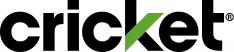Love your Cricket service but ready to upgrade to a new, top-of-the-line phone? We're here to help! And with our smile-worthy lineup, we have a phone fit for everyone.
How to Upgrade Your Phone
Ready to go? Just follow these step-by-step instructions.
- Visit Manage Your Account.
- Under Quick Actions on the right-hand side of the page, select Upgrade Device.
What is the Device Upgrade Eligibility Policy?
- You must have an existing line of service with Cricket;
- You must have a the Cricket Sensible 10GB ($35/mo.) rate plan or higher;
- The upgrade phone must be new and purchased from a Cricket store or online at www.cricketwireless.com;
- You can upgrade your phone only once every 365 days;
- A $25 device upgrade fee applies to phone upgrades in Cricket stores and online.
It's easy to upgrade your phone online in Manage Your Account or by visiting your local Cricket store. Check out our easy-to-follow instructions below for upgrading online.
Review Protection Options
A new phone is an investment - protect it! When you upgrade your phone online, you'll have a chance to add coverage for your new phone with Cricket Protect (if eligible*). Get peace of mind that your phone is covered against loss, theft, and accidental damage - even water damage.
- If you already have Cricket Protect on your line of service and your new phone is eligible, you can keep it!
- If you already have Cricket Protect but your new phone is not eligible, we'll remove this feature when you activate your new phone.
- If you don't have Cricket Protect yet, but your new phone is eligible, you can add it during the upgrade process.
*Some Certified Pre-Owned and less expensive phones are not eligible for Cricket Protect.
Plans and Add-On Features
If you want to change your plan or features, you can do that after you activate your new phone. Just visit Manage Your Account and select Upgrade Plan Deals under Quick Actions or go to the the myCricket App and make your selection.
Activation
When you get your new phone, you'll need to come back and select Activate from the top of the navigation bar to get your new phone up and running. Make sure you insert your new SIM card into your new phone BEFORE you activate it. Once you're activated, you'll be able to view or change your current plan and features online in your account.