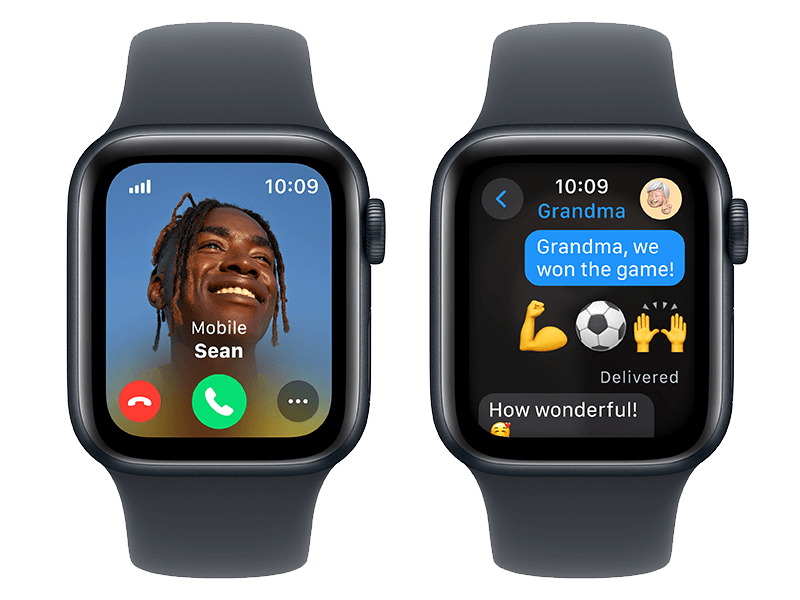Your iPhone
You need iPhone XS or later on a Cricket plan

Setting up your Apple Watch is easy. Just follow these four steps and you’ll be connected in no time!
Turn on your Apple Watch, hold it close to your iPhone, and start pairing with the Apple Watch app
Choose to set up as new or restore from backup
Use your Apple ID to sign in, then set up your passcode and preferences
Set up your Cricket Smartwatch Rate Plan and start using your Apple Watch!
1Requires an iPhone and Apple Watch with second-generation Ultra Wideband chip.
2Apple Pay is not available in all markets. For a list of Apple Pay countries and regions, visit support.apple.com/en-us/HT207957.You've got questions? We've got answers!
With NumberSync you can sync your iPhone number with Apple Watch. Never miss an important call or text even if you leave your iPhone at home.

Set up any Apple Watch with cellular for your kids, even if they don’t have their own iPhone.